Setting up the Slack app
link
1
Follow the instructions on the Slack API website to create a Slack app. Create a Slack App
2
During the app creation process, you'll need to create application, set up required scopes and install it to your Slack workspace.
3
Once you've created the app, Slack will provide you with an OAuth token. Keep this token secure, as it will be used to authenticate with Ennote. Get token
4
In your Slack workspace, invite the app to the channel where you want to receive notifications. You can do this by typing /invite @ in the channel. Replace with the name of your Slack app.
5
You'll need the channel ID to configure the integration in Ennote. To get the channel ID, right-click on the channel name in Slack and select "Copy Link." The link will contain the channel ID.
Adding the Integration in Ennote
link
1
Go to Notifications:
Go to the "Notifications" tab under Organization Audit settings.
2
Select Slack:
Choose the Slack integration from the list of available channels.
3
Enter OAuth token and channel:
Enter the Slack application OAuth token token and the channel id.
4
Select Audit Log Types:
Choose the types of audit log events you want to receive notifications for (e.g., create workspace, read sensitive secret, share secret, etc.)
5
Select Severity Levels:
Choose the severity levels of events that should trigger notifications (e.g., info, error)
6
Get notifications:
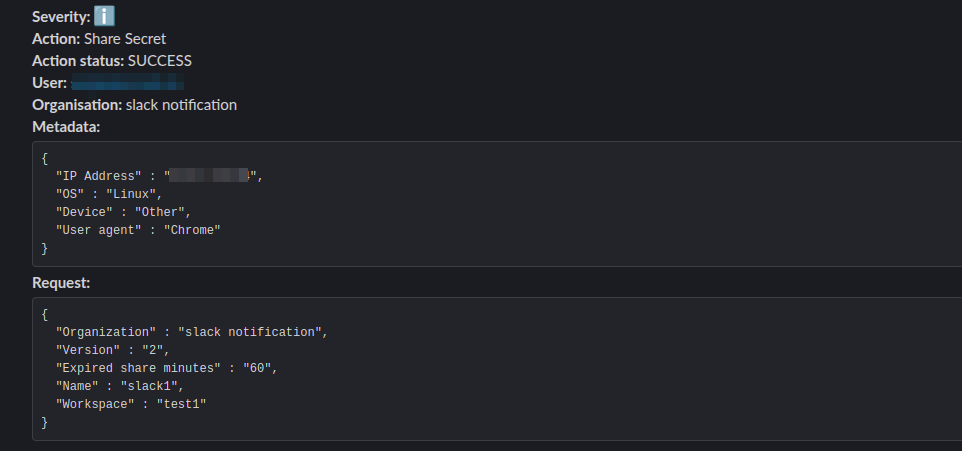
Need Help?
link
If you encounter any issues or have questions, don’t hesitate to contact support. Our team is here to assist you with any challenges you might face.
© 2025 Ennote.io. All Rights Reserved.
