Setting up the Telegram Bot
link
1
Open Telegram and Search for BotFather
In your Telegram app, search for the user "BotFather". This is a special bot provided by Telegram for creating and managing other bots.
2
Create a New Bot
Start a chat with BotFather and use the `/newbot` command. Follow the prompts to provide a name and username for your bot. BotFather will generate a unique API token for your bot. Keep this token secure, as it will be used to authenticate with Ennote.
3
Get Your Chat ID
- For a Private ChatSend a message to your newly created bot. Then, use the following URL to get your chat ID: https://api.telegram.org/bot
/getUpdates. Replace with the API token you received from BotFather. This will return a JSON response containing your chat ID. - For a Channel or GroupAdd your bot as an administrator to the channel or group where you want to receive notifications. You can then get the chat ID of the channel or group by using the same URL as above (https://api.telegram.org/bot
/getUpdates). The response will include the chat IDs of all the chats your bot is part of, including the channel or group.
Adding the Integration in Ennote
link
1
Got to Notifications
Go to the "Notifications" tab under Organization Audit settings.
2
Select Telegram
Choose the Telegram integration from the list of available channels.
3
Enter Bot Token and Chat ID
Enter the API token you received from BotFather and the chat ID you obtained from the getUpdates request.
4
Select Audit Log Types
Choose the types of audit log events you want to receive notifications for (e.g., create workspace, read sensitive secret, share secret, etc.)
5
Select Severity Levels
Choose the severity levels of events that should trigger notifications (e.g., info, error)
6
Get notifications
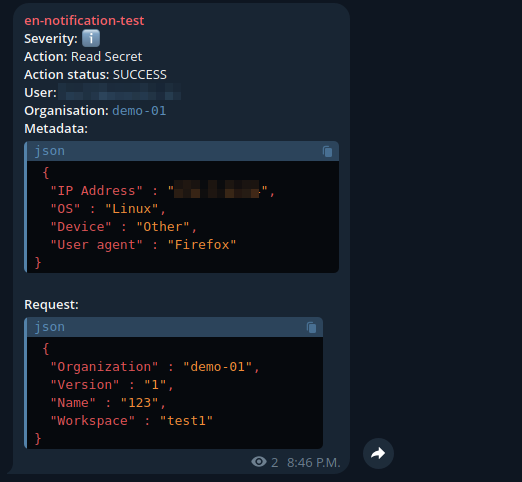
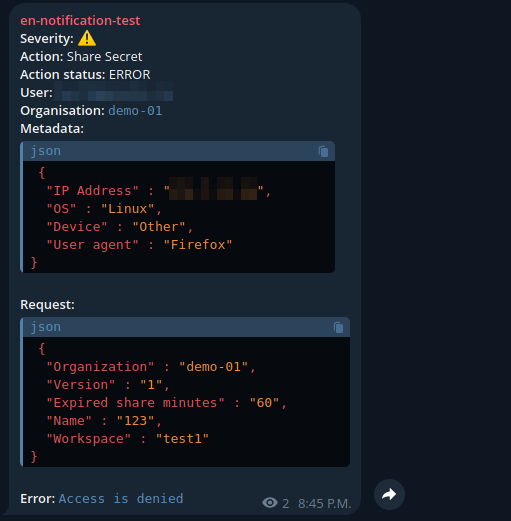
Need Help?
link
If you encounter any issues or have questions, don’t hesitate to contact support. Our team is here to assist you with any challenges you might face.
© 2025 Ennote.io. All Rights Reserved.
